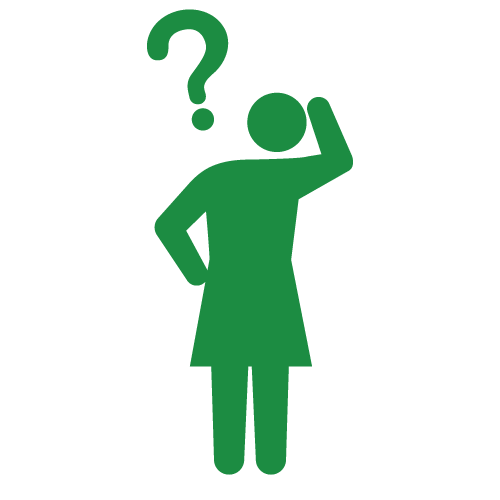
Green Loppis
I often hear about Shopify Flow on Twitter and elsewhere these days. I'd like to start using it, but I don't know where to begin.
If it's a useful app, I'd like to use it, but if it's too difficult to set up in English, I might give up. I'd like to know what to do next after installing the app.
Mr. Expert will answer these questions.
Goal for this Article
Provide a brief overview of Shopify Flow, explore what types of flows are available after installing the app, and look at which domestic apps support Flow.
Table of Contents
1. What is Shopify Flow?
① Explanation from the Official Site
② Examples
2. How to Start with Shopify Flow
① What You Need to Prepare
② Costs
③ Installation
④ Template or Custom
⑤ Domestic Apps Supported by Flow (As of the end of September 2022)
3. Summary and Preview of the Next Article
Message to Readers
This article is aimed at those who have not yet had the opportunity to use Shopify Flow. If you have already built flows to some extent on your own or are proficient in using it for practical purposes, you can skip this article as it covers the basics.Conversely, for those who have not yet experienced Shopify Flow, by reading not only this article but also the next installment, you will be able to gain an understanding of how to use Flow in practical settings.
Even I was a complete novice who had never touched Flow just a few months ago. I hope to share what I have learned and the areas where I stumbled and learned by repeatedly building flows for practical purposes, even now.
So let's take a look right away!
1. What is Shopify Flow?
① Explanation from the Official Site
Shopify describes Shopify Flow on their official site as follows:Source: https://help.shopify.com/en/manual/shopify-flow
"Shopify Flow is an e-commerce automation platform that makes it easy to automate tasks and processes across your store and various apps."
In other words, by using the Shopify Flow app, it seems to be a processing tool that automatically performs a variety of deliveries and tasks (in brief).
②Examples
For example, what types of workflows are there?Source: https://help.shopify.com/en/manual/shopify-flow/reference/examples
Customers
This targets workflows that are order-based, where customers create accounts, place orders, cancel orders, etc.Example: "Assign different tags to customers based on total purchase amount."
Fulfillment
This targets workflows that manage fulfillment based on location, order details, and risk level.Example: "Receive notifications about irregular high-volume orders."
Inventory and products
This targets workflows that manage how products are displayed in the store while also managing inventory.Example: "Receive notifications when product inventory is low."
Loyalty
This targets workflows that grant bonuses such as points or coupons to customers who order specific products or leave high-rated reviews.Example: "Receive notifications when a specific coupon is used."
Orders
This targets workflows related to orders, such as assigning customer/order tags when a certain order requires attention or notifying staff.Example: "Tag orders that are paid with a gift card."
Risk
This targets workflows related to high-risk orders, such as notifying staff when they are received and analyzing fraudulent orders.Example: "Cancel high-risk orders and restock inventory."
Note that we have only provided one example for each item because of space limitations, but there are other example workflows available in the source link, so please check them out.
Since just talking about the overview for too long may not be very helpful, let's move on and actually start installing the app and trying it out!
2. Getting Started with Shopify Flow
Finally! It's always exciting to try out a new app, isn't it?①What You Need
A demo site built on Shopify
or,A Shopify store (available for sale or unpublished) with a plan of Standard or higher
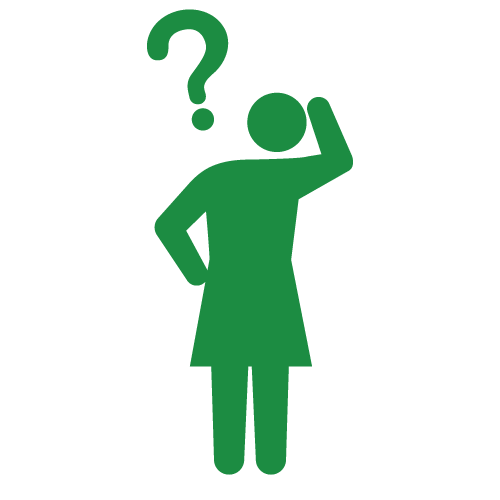
Green Loppis
I have the Basic plan contract, but does that mean I can't use Flow?
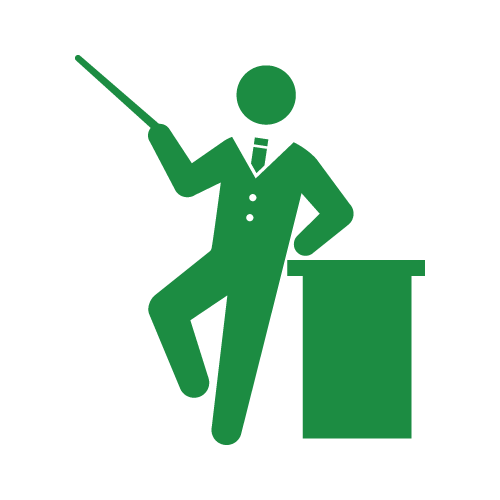
Mr. Expert
As of September 2022, for stores that are already selling (password-protected), you need to have at least the Standard plan contracted.
Stores that can use Flow are those on the:
・Standard plan
・Premium plan
・Shopify Plus plan
If you have the Basic plan, you can use Flow as practice before your store is published, and then upgrade your plan to the Standard plan or higher when you're ready to launch. Alternatively, you can practice on a demo site that hasn't been contracted for a plan.
*For details on changing your plan, check out the pricing table.
2. Costs

While there are paid and free apps available, Shopify Flow is an app provided by Shopify, so there is no monthly fee for using it as an app.
However, in the process of performing "actions," there may be some apps that are not compatible with Flow unless you pay for them. We recommend checking the price list for each app.
3. Installation
We will be using a demo site this time. (Because we will be repeating test orders and other actions many times, it may be helpful to have a demo site that is not contracted for monthly fees, etc., as a practice environment.)
First, open the management screen of the demo site and select "Apps" on the left sidebar.


▼Shopify Flow
https://apps.shopify.com/flow?locale=ja
④Template or Custom-made
I think you have successfully installed the Shopify Flow app.After installation, there is no need for any initial settings, so you can start building Flow immediately.
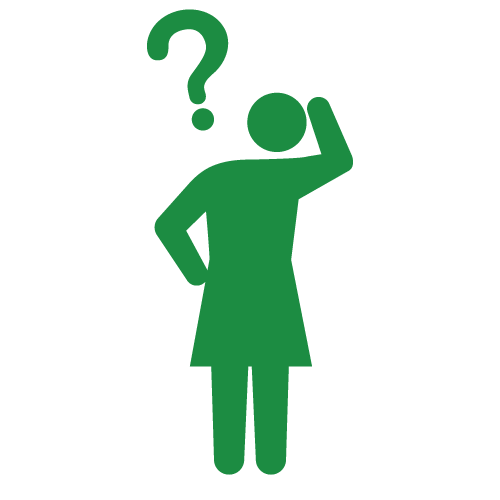
Green Loppis
I was able to install the app, but then I thought "Now, let's build Flow!", but I didn't know where to start. My hands stopped.
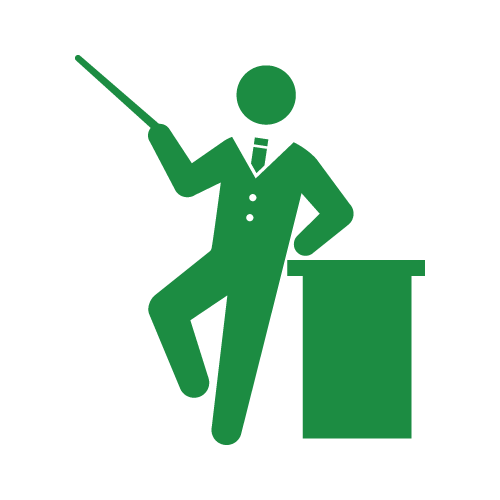
Mr. Expert
There are two types of Flows you can build in Shopify Flow: "custom-made Flow" and "Flow built using templates". It is recommended to start building using an easy-to-use template!
If you open Shopify Flow from the "Apps" in the admin panel, there are two buttons on the first screen. This time, select "Browse Templates" on the right side.

When you select "Browse Templates",
- the left side has category items,
- the right side has pre-built flows.
is available.
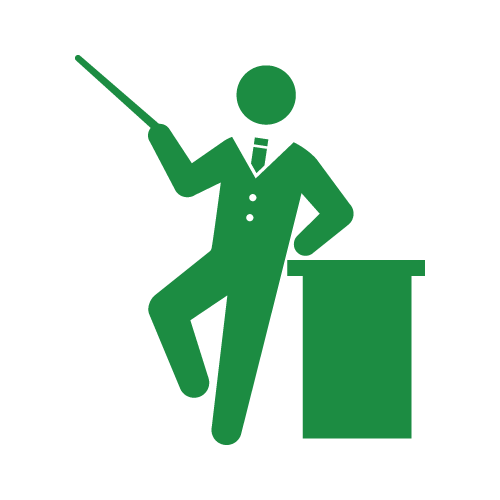
Mr. Expert
Note here! The pre-prepared template names are basically in English titles. Even if you have selected Japanese as the language in the store language settings, the display is in English, so if you are not comfortable with English, use a translation tool or translate it into Japanese.
Also, the icon in front of each title on the right side is either the Shopify mark for flows provided by Shopify officially or an icon of the app developer or a business tool such as Slack or spreadsheet.

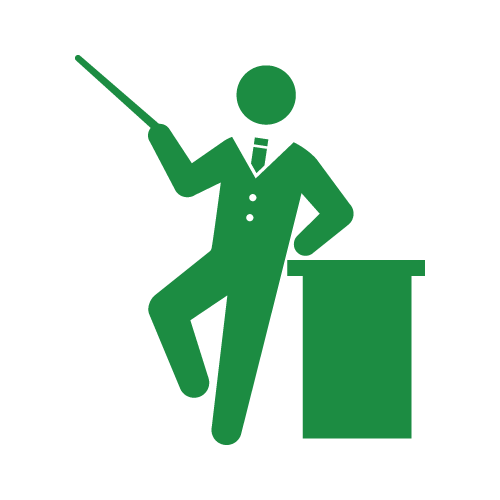
Mr. Expert
Icons other than the Shopify official icon cannot be used unless you have introduced that app or tool, so it may be easier to start by choosing from the flows provided by Shopify officially.
⑤Domestic apps that support Shopify Flow (as of September 2022)
As we saw in the previous section (④), you can scroll down within the template and see that a considerable number of templates are available. In addition to Flow provided by Shopify, there are also Flows that use third-party apps, many of which are foreign-made.
However, recently, more and more Japanese-made apps have been entering the market, so let's take a look at which domestic apps are compatible with Flow at the moment.
Let's search for domestic apps that are compatible with Flow
Return to the first screen of the Flow app, and this time, select the left button, "Create Workflow."

This will display a list of apps that can currently use Flow (both domestic and foreign). If you scroll down, you may find an app you have used before.

Domestic apps (as of the end of September 2022) - in alphabetical order
- AnyGift: e-gift feature that allows you to send gifts even if you don't know the recipient's address
- CRM PLUS on LINE
- Mikawaya Subscription
- Omni Hub: Smaregi member linkage app
- Prime Review
- VIP: Loyalty
- Dokopoi
- Subscription
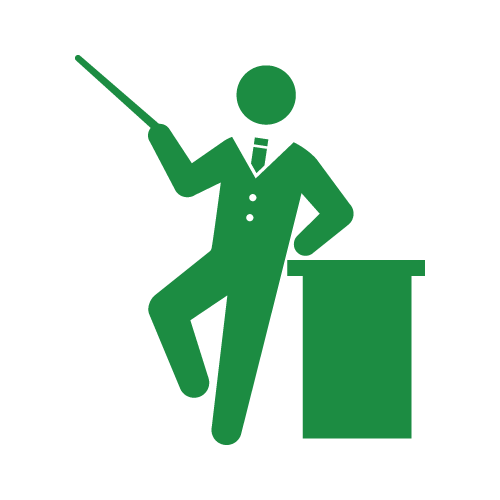
Mr. Expert
Wow, there are already 8 domestically made apps that support Flow. From now on, it seems like a good idea to prioritize using apps that support Flow when considering introducing new apps!
3. Summary and Next Article Preview
How was the introductory guide to Shopify Flow's apps?As you may have learned, there are two types of Flows: those that can be used as is with templates, and those that are built using apps.
Next time, we'll finally use the templates to actually run and implement a Flow.
That concludes the introduction.
If you have any questions, please contact us via "Contact Us". Comments are also welcome!

0 comments